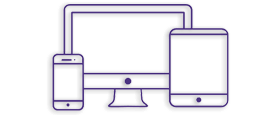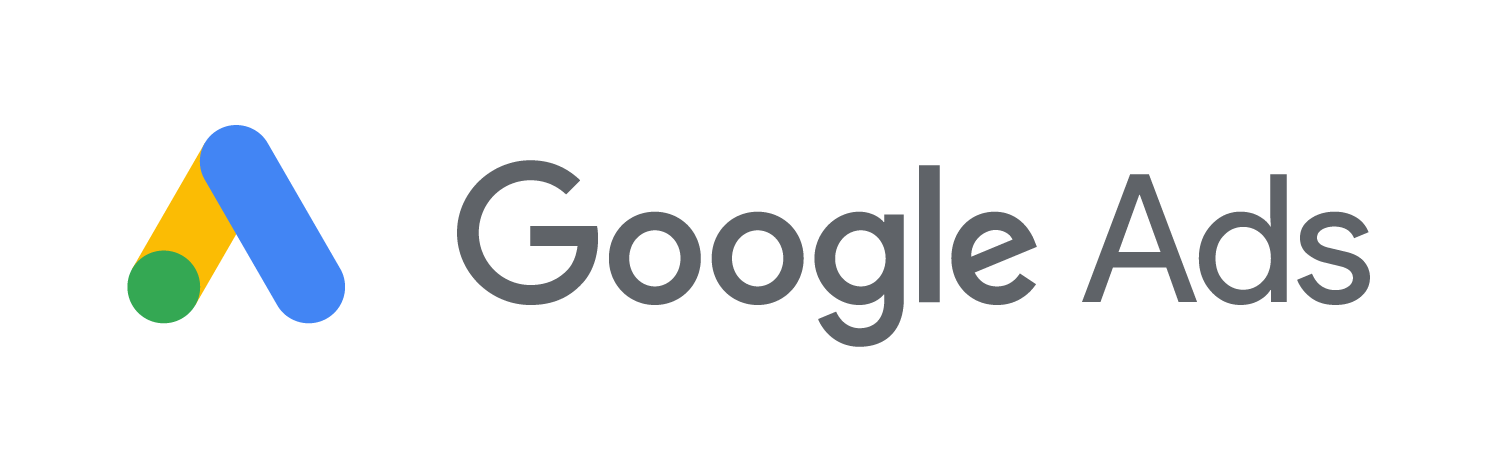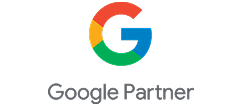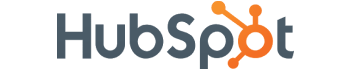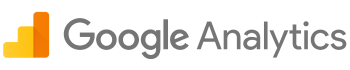Facebook is continuing to expand its targeting options in the online internet marketing services and as a result more and more money is being invested in the Social network. Now more than any time ever it is necessary to know what ads drive conversions and how to optimize the driven conversions.
![]()
This article will discuss how to set up offline conversion tracking in Facebook.
So, without any further ado, here is the rest of the article:
What is Conversion Tracking and how does conversion tracking work in Facebook?
Conversion tracking is a tool which tracks the user actions such as the customer clicking on ads, customers purchasing a specific product etc.
The Facebook version of conversion tracking allows you to create a conversion pixel which allows you to track the offline conversions from your site within a 28 day cookie validity window.
Creating a pixel for website conversion:
First of all, log into the Facebook Ad Manager account and click on the Conversion Tracking option given on the right hand side of the page and select the Create Pixel option and then select the type of conversion that you want it to track. You can select several conversion types like registrations, leads, check – outs, key page views etc.Finally give your created conversion pixel a good name and you are all set up for the next step.
Place the created pixel to start tracking
After creating the conversion pixel the next step is to place the code between the “head” section of the prospective webpages where the conversions are to be tracked. Once the code is placed it will take a minimum of 24 hours to verify its correct placement and activity. Once it has been verified, it is time to proceed to the next step.
Creating the right ads based on the conversion actions
Once the conversion code has been verified as working and the pixel is ready, it is now time to create the ads. You can create ads from either the Ad Manager of Facebook or from the Power Editor provided by Chrome. Then you have to select the “Website Conversions” option and add the domain where the ad traffic generated by Facebook is to be driven. Now it is time to decipher the reports generated by Facebook in the next step.
View the reports generated by the ad-manager
Once all the previous steps have been completed, it is now time to see the actual cost per conversion to determine the true profits on your advertisement spending. On the left hand navigation panel inside the Ad Manager you can access the reporting section which creates many types of custom reports as required by you. Now you can opt in for the final step as described below.
Opting in to oCPM
Finally after installing the conversion pixel , you can opt in to the Facebook’s auto bidding system known as oCPM. oCPM optimizes the ad and shows the ad to the users who are the most likely to convert which results in capturing the highest-value conversions at the most efficient cost.
Wind up:
Hence, with some patience you can tackle the online internet marketing services head on to make a name for yourself.To get any further assistance regarding Social media marketing, stay in touch with Platinum SEO ; well known SEO Company in Melbourne.